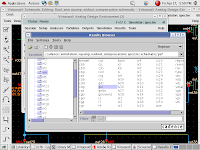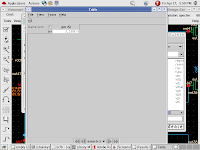Our main concern is to get suitable method for determining the size of the transistors for any region of operation.We know that the old transistor design equations are no longer sufficient enough for the design of any circuit in submicron region due to various other iterative parameters that come in picture.So to design a circuit we select the sizes from our old experience and then try to optimize it. This approach is very tedious.
In this project thus we try to find out the design parameters in submicron regime, using a plot between gm/id and id/(w/l).
In order to obtain a Gm/Id plot in cadence(for 180um technology),the following steps are to be done:
1) create a simple nmos ckt, with Vgs and Gdd set to 1.8V

2)As spectre doesnt save the DC operating point, so we can save them by the following steps:
a)change simulator to spectre
b)create info.scs file from text editor and save it in the folder which contains all other files of cadence
c) write in the info.scs file:
save N0:oppoint d)(here N0 is the instance name for the NMOS used in the circuit).Add info.scs as model library in through analog environment.
e)select AWD waveform tool.This can be done by:
Analog Environment -> options -> select waveform tools : AWD
f)sweep Vgs from 0 to 1.8V using DC analysis.
g)Run simulation and go to the result browser as:
Analog design Environment-> tools -> result browser
then
schematic->psf/ -> Run 1 -> DC to DC -> N0
this gives the see DC operating points saved
h)Right click Gm and get the gm plot
3)We used OCEAN to get the desired curves then
4)Analog Environment -> menu -> save script
this script file gives us the setup we have made for simulation
5)Add few lines to this simple script file to save the DC operating point parameters you are
interested in (copy this text exactly):
selectResult('dc)
plot(getData("N0:gm"))
ocnPrint(?output "~/gmid.dat" ?numberNotation 'scientific
getData("N0:gm"),getData("N0:id"))
6)Load this file and run the simulation again from CIW window by typing:
load(“gmid.ocn”)
7)Go to the root directory (or where ever you saved the file) and you can find gmid.dat. All the desired parameters gm, Id are saved here.